Exam 70-778: Analyzing and Visualizing Data with Microsoft Power BI
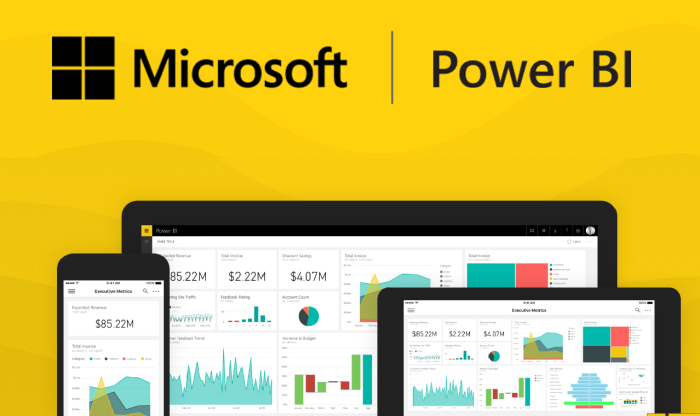
Description de la formation :
Candidates for this exam should have a good understanding of how to use Power BI to perform data analysis. Candidates should be proficient in connecting to data sources and performing data transformations, modeling and visualizing data by using Microsoft Power BI Desktop, and configuring dashboards by using the Power BI service. Candidates should also be proficient in implementing direct connectivity to Microsoft SQL Azure and SQL Server Analysis Services (SSAS), and implementing data analysis in Microsoft Excel. Candidates may include BI professionals, data analysts, and other roles responsible for creating reports by using Power BI.
The Microsoft Analyzing and Visualizing Data with Microsoft Power BI certification is mainly targeted to those candidates who want to build their career in Power BI domain. The Microsoft Certified Solutions Associate (MCSA) - BI Reporting exam verifies that the candidate possesses the fundamental knowledge and proven skills in the area of Microsoft MCSA BI Reporting.
Duration: 120 mins
Number of questions: 40-60
Passing score: 700/100
Programme :
Consuming and Transforming Data By Using Power BI Desktop (20-25%)
- Connect to data sources: Connect to databases, files, folders; import from Excel; connect to SQL Azure, Big Data, SQL Server Analysis Services (SSAS)
- Perform transformations: Design and implement basic and advanced transformations; apply business rules; change data format to support visualization
- Cleanse data: Manage incomplete data; meet data quality requirements.
Modeling and Visualizing Data (45-50%)
- Create and optimize data models: Manage relationships; optimize models for reporting; manually type in data; use Power Query
- Create calculated columns, calculated tables, and measures: Create DAX formulas for calculated columns, calculated tables, and measures; Use What If parameters
- Measure performance by using KPIs, gauges and cards: calculate the actual; calculate the target; calculate actual to target; configure values for gauges; use the format settings to manually set values
- Create hierarchies: Create date hierarchies; create hierarchies based on business needs; add columns to tables to support desired hierarchy
- Create and format interactive visualizations: Select a visualization type; configure page layout and formatting; configure interactions between visual; configure duplicate pages; handle categories that have no data; configure default summarization and data category of columns; position, align, and sort visuals; enable and integrate R visuals; format measures; Use bookmarks and themes for reports
- Manage custom reporting solutions: Configure and access Microsoft Power BI Embedded; enable developers to create and edit reports through custom applications; enable developers to embed reports in applications; use the Power BI API to push data into a Power BI dataset; enable developers to create custom visuals
Configure Dashboards, Reports and Apps in the Power BI Service (25-35%)
- Access on-premises data: Connect to a data source by using a data gateway;publish reports to the Power BI service from Power BI Desktop; edit Power BI Service reports by using Power BI desktop
- Configure a dashboard: Add text and images; filter dashboards; dashboard settings; customize the URL and title; enable natural language queries
- Publish and embed reports: Publish to web; publish to Microsoft SharePoint; publish reports to a Power BI Report Server
- Configure security for dashboards, reports and apps: Create a security group by using the Admin Portal; configure access to dashboards and app workspaces; configure the export and sharing setting of the tenant; configure Row-Level Security
- Configure apps and apps workspaces: Create and configure an app workspace; publish an app; update a published app; package dashboards and reports as apps
